Belajar Photoshop " Tutorial"
Creating the Action
Step 1
With your photo open in photoshop, open the Actions Menu (Windows>Action). Click the “Create New Action” Button.
Step 2
Name Your Action and Click Record.
Step 3
Duplicate The Background Layer. On the top layer apply the High Pass filter (Filter>Other>High Pass). Set the radius to 3.0 pixels.
Step 4
Set the top layer’s blending mode to Overlay.
Step 5
Create a new Gradient Map Adjustment Layer (Layer>New Adjustment Layer>Gradient Map). Set the Gradient to Black, White as seen below.
Step 6
Duplicate the Background Layer one more time and move it to the top of the layer stack. With the top layer selected, choose Image>Adjustment>Shadow/Highlight and make the following adjustments.
Step 7
Finally, set the blending mode of this layer to Overlay and adjust the opacity to 80%.
Step 8
Open the Actions menu again and hit “Stop” to complete the action.
Now you have one-click action to add some epic drama to any of your photos.
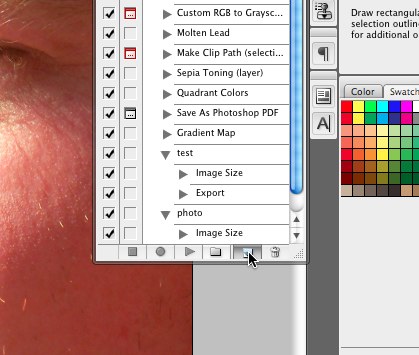
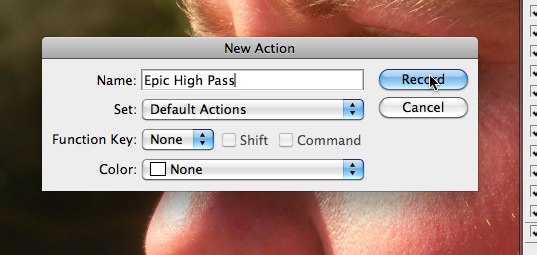
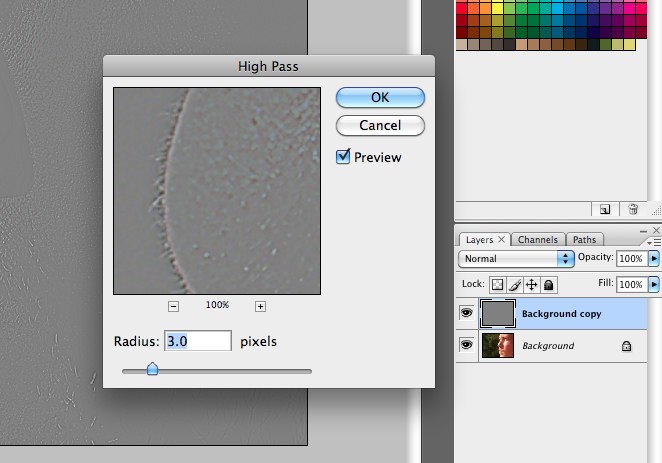

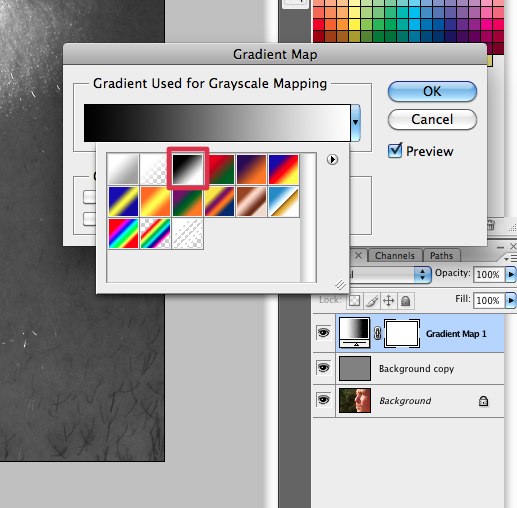
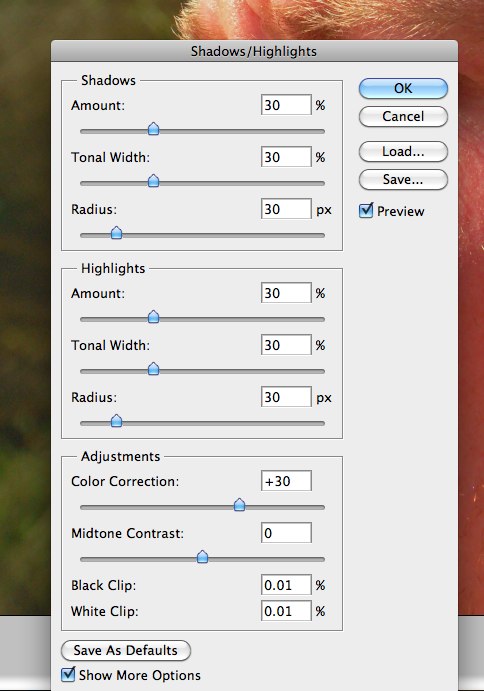
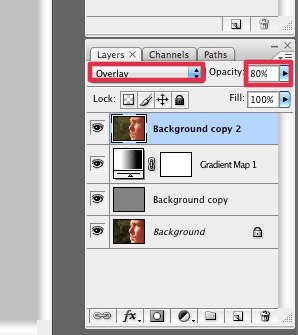
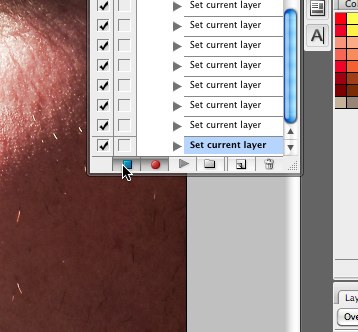



0 comments:
Post a Comment